Email opt-out
Intended Audience: Administrators
Summary
You can opt-out learners from automated emails and messages or allow learners to opt-out themselves.
Learners who opt-out from emails and messages won't receive most of the automatic emails that Safety Made Simple sends. They do receive some emails required for their account to function, such as a password reset email, if required.
Allow learners to opt out of emails across the portal
- From main navigation go to Settings> Email > General Settings.
- Select Allow opt-out from emails/messages.
- Save to finish.
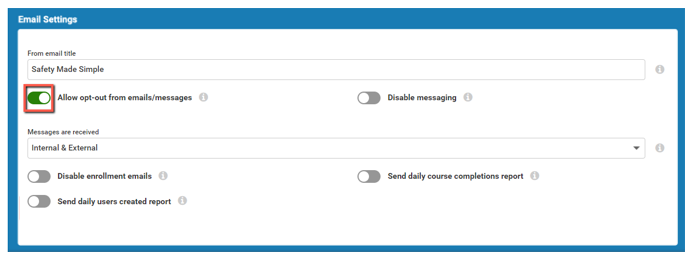
Opt out as a user
Once the setting allows opt-outs, any user can opt out of emails and messages:
- From main navigation go to your initials or photo > your name and identifier to access My Profile.
- From My Profile select Receive notifications
- In the dialog box that opens, select Opt-out from emails and messages.
- Save to finish.
Opt a user out as an admin
- From main navigation go to Users and select the user's profile.
- Select Opt-out from emails/messages.
- Save to finish.
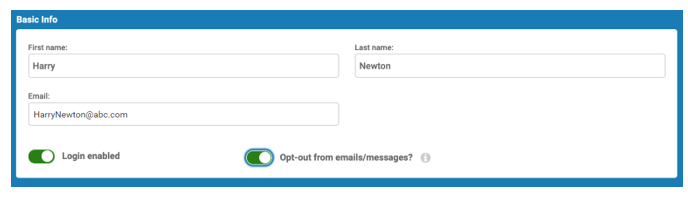
Related Articles
Messages and email: set options for the portal
Intended Audience: Administrators Summary Set the options for messages sent within your portal. Messages keep learners, managers and instructors up to date about courses, assignments and enrollments. Messages include: automated notifications messages ...Manage custom email templates
Intended Audience: Administrators Summary Custom email templates let you tailor the content of your Safety Made Simple email notifications. You can include custom text in your notifications, providing details beyond the default message. Default email ...Add images from the library to your custom email templates
Intended Audience: Administrators Summary Add brand images to your custom emails to users: upload images, and resize them using HTML. This 2-step method requires: uploading an image to your Library makes the image available across the portal and ...Email deliverability: best practices to avoid email bounces
Intended Audience: Administrators Summary If your portal's automated email messages cause too many hard bounces, Safety Made Simple disables your outbound mail, until you can resolve the problem email addresses. About Safety Made Simple email Safety ...Create and edit banner images for email notifications
Intended Audience: Administrators Summary Upload up to 10 banner images per portal, to add your brand to your automated messages, and to custom email templates. You can assign different banners for different courses. When Safety Made Simple sends ...