Share a resource
Intended Audience: Administrators
Provide resources to learners through Resources in primary navigation, or share a direct link, outside of Safety Made Simple.
 Note: Shareable URLs are not recommended for video streaming use.
Note: Shareable URLs are not recommended for video streaming use.Shareable resource URLs
Portal administrators can generate a direct download link to send resources to learners, outside of Safety Made Simple. To create a shareable resource URL:
- Select Library from the primary navigation.
- From secondary navigation, select Resources.
- Click the name of resource to share
- Click Shareable URL under the Resource file card.
- From the dialog box that opens, copy the URL to share.
- OK to finish.
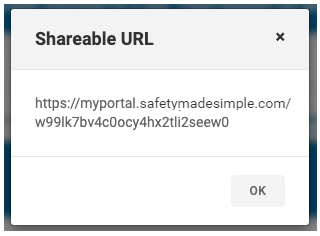
 Note: This URL is static, even after uploading a new file to this resource.
Note: This URL is static, even after uploading a new file to this resource.The Resources tab
Learners access available resources through the Resources tab of the primary navigation.
Each item include:
- File title
- Update date
- File type (downloadble files only)
- File size (downloadble files only)
From this tab, search for resources and filter by:
- File type
- Category
- Available for download
 Note: What happens when learners download a file depends on the file type, and on the learner's browser settings. For example, some browsers play video files in a new tab, while others download the file to the learner's computer.
Note: What happens when learners download a file depends on the file type, and on the learner's browser settings. For example, some browsers play video files in a new tab, while others download the file to the learner's computer.Related Articles
Manage resource files
Intended Audience: Administrators Keep resources up to date Update resource files to ensure your learners have the most recent files. Delete resources that contain outdated or no longer used materials. For resources, Safety Made Simple generates ...Create a resource
Intended Audience: Administrators Resources let you make content, such as documents and videos, available to your learners, outside of a course enrollment. Resources are shared through the library, or by a direct link. Resources provide learners ...Categories: create and assign searchable categories for your portal
Intended Audience: Administrators Categories let you structure your courses into searchable groups. Create categories once, and use them to organize your resources and catalog. When you create categories they are available across the portal. They're ...Where can I store blank forms?
Intended Audience: Administrators Note: The ability to add documents to the Resources area is only available for Branded Portals (not Value Portals). Admin users have the ability to provide blank forms such as Confined Space Entry Permits, Hot Work ...