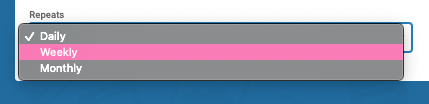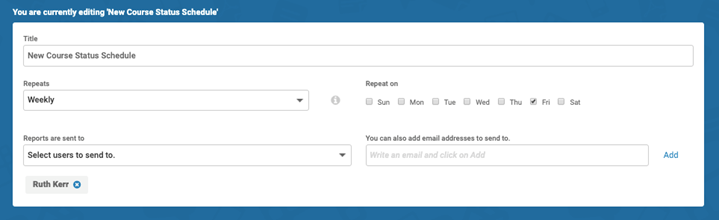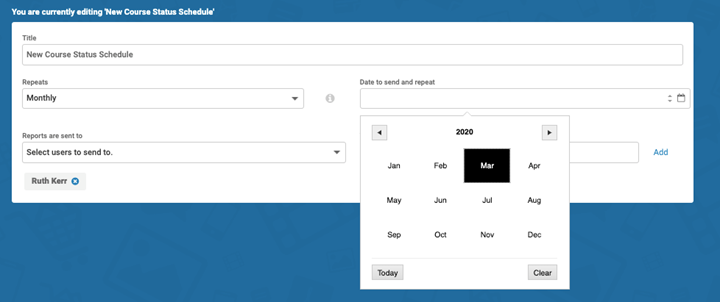Scheduling Reports
Intended Audience: Administrators, Managers
To set up a scheduled report, you first must set up a report, then, set its schedule:
- Select Reports, then select the report type which you wish to run.
- Adjust the filters as required and click Run Report.
- After you run the report, the Schedule button appears: click to enter a title for your report, and select the appropriate timeframes for sending.
- Click Create to finish.
You have now scheduled your first report.
Viewing and editing scheduled reports
To view and make edits to your scheduled reports, such as adding a recipient who receives the report:
- Select Reports.
- In the secondary navigation, select My Schedules.
- Select the scheduled report card which you wish to view or edit.
- Select another user to receive the report from Reports are sent to, click Save to finish.
From the My Schedules page, you can add an external email address:
- Enter the external email into You can also add email addresses to send to, then select Add.
- Select Save to finish.
 Note: To edit the time period that scheduled reports dispatch, you can select Daily, Weekly or Monthly from Repeats.
Note: To edit the time period that scheduled reports dispatch, you can select Daily, Weekly or Monthly from Repeats.- Weekly: Repeat On checkboxes appear for each day of the week so you can choose when the report dispatches.
- Monthly: to choose the start date of monthly repeats, use the date picker in Date to send and repeat.
Related Articles
Reports: schedule an advanced report
Intended Audience: Admins Summary Schedule your advanced reports for download by automated email. Routine automated reports help you monitor your learners' activity and enrollments effectively. You can schedule advanced reports to run daily, weekly ...Daily Automated Reports
Intended Audience: Admins Summary Automated reports send all the admins on the portal a daily email summarizing portal activity. Two legacy automated reports are available: · Daily users created: all the users created in your portal in the past 24 ...Reporting: create an advanced report
Intended Audience: Admins, Managers Summary Set up and customize advanced reports. Download reports as a CSV file, or schedule for future delivery. Draft a report on the details you need, save a report to run again, edit saved reports, and export the ...Reporting - general information
Intended Audience: Administrators, Managers Reporting is a key feature of learning management systems – below are a few identifiable reporting needs and the corresponding reports you should use within your Safety Made Simple portal. Learner ...Reporting: Create your first basic report
Intended Audience: Admins and Managers Summary Set up and run basic reports about your learners' activity and their training history. Note : Safety Made Simple can run basic reports for up to 10,000 rows of data. If your report generates more than ...