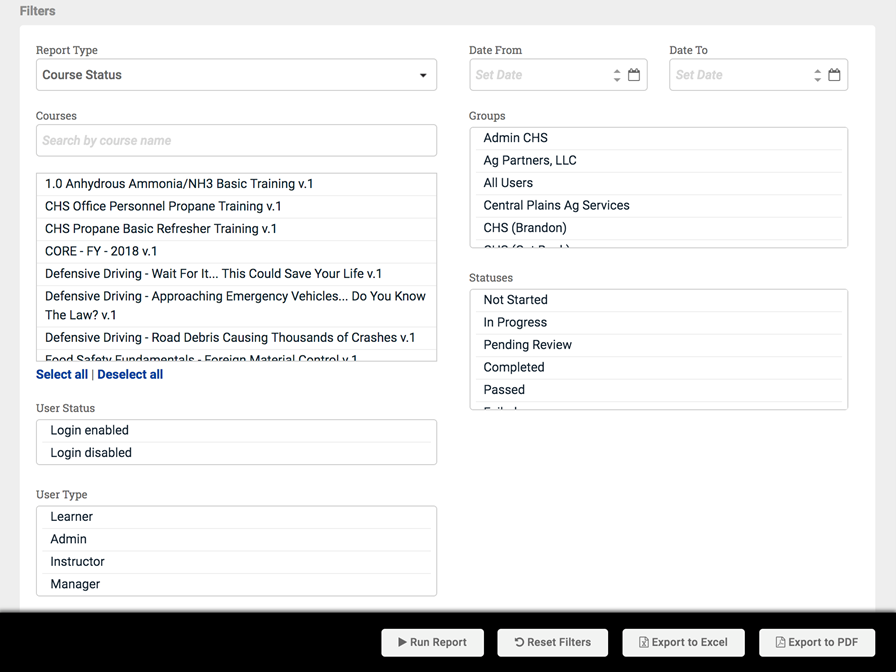Reporting - general information
Reporting is a key feature of learning management systems – below are a few identifiable reporting needs and the corresponding reports you should use within your Safety Made Simple portal.
Learner Progression
The SMS report you need: Course Status Report
The Course Status Report is the most commonly used learning management system report for businesses. At first glance, this report will give you a status update on every learner enrolled in a specific course or courses.
You’ll see the learner’s profile information, if they have started the course, when they started, if they have completed the course and if they passed or failed as well as their score (if applicable). The data in this report can be filtered to the exact segment of users you need to report on. For example, all users that started but didn’t complete the course, users in a specific group/team or even by granular profile data criteria such as your custom user data.
Course Status
The SMS report you need: Course Status Report + Status filter
To identify who is falling behind on their training, you can run a course status report and then filter by the course due date. This handy SMS reporting tool shows you anyone who has missed the due date. You can then give them a gentle nudge, in the form of an email reminder, directly from the report result screen making it easy to ‘encourage’ timely completion of the assigned training.
Below is an example of the filtering options. Filters displayed are determined by the type of report being run.
The next image shows results after running a Course Status Report with no filtering. At a glance, the breakdown of users is displayed by course status.
Learner Course History
The SMS report you need: Course History Report
If you need information on an individual’s training history you can run a course history report. With a couple of clicks, you can see each user’s full course history. This is perfect if you want to check in to see what courses a particular user has completed in a set period of time.
Scheduling your SMS reporting
If you’re using the same SMS reports regularly, you should consider setting up schedules to save yourself time. Scheduled reports allow you to automate your reporting processes without the need for any technical resources or manual effort. Reports can be scheduled daily, weekly, or monthly.
Sharing your learning management system reports
Safety Made Simple reporting features allow you to quickly generate rich, actionable data. And, you can export that data into PDFs or Excel spreadsheets. This information can then be easily distributed to your management or other recipients.
When setting up scheduled reports you choose the recipients you want to send it to from a user list in your portal.
So, for example, you can run a Course Status Report on an ‘SMS Orientation Course’, set up how frequently you want it to generate and send (daily, weekly or monthly) and then select a user from the drop-down that you want to receive it. That user will then receive the report into their inbox that informs them on the new hire’s progress without ever having to even log into Safety Made Simple.
Maybe the recipient for your report isn’t a user in SMS? No problem, just use an email address. Set up schedules for:
- Users who don’t have the ability to run reports within SMS, for example, a Learner
- Sending reports to an external email address(es)
- Sending reports to distribution lists, such as a Management Team.
Related Articles
Reporting: course status report filters: tips and tricks
Intended Audience: Admins, Managers Summary Filters on legacy reports let you focus your reports on the details that are important to your organization. Legacy course status report The Date From and Date To fields, together with the enrollment ...Reporting: create an advanced report
Intended Audience: Admins, Managers Summary Set up and customize advanced reports. Download reports as a CSV file, or schedule for future delivery. Draft a report on the details you need, save a report to run again, edit saved reports, and export the ...Reporting: Create your first basic report
Intended Audience: Admins and Managers Summary Set up and run basic reports about your learners' activity and their training history. Note : Safety Made Simple can run basic reports for up to 10,000 rows of data. If your report generates more than ...Report Builder: overview and setup
Intended Audience: Administrators, Managers Safety Made Simple is developing the next generation of reporting features. Report builder lets you assemble detailed reports based on your organization's needs. The legacy Reports feature remains available ...Daily Automated Reports
Intended Audience: Admins Summary Automated reports send all the admins on the portal a daily email summarizing portal activity. Two legacy automated reports are available: · Daily users created: all the users created in your portal in the past 24 ...