Replace a SCORM or Tin Can (xAPI) module in a course
Update a SCORM or Tin Can module in a published course.
Safety Made Simple supports SCORM v 1.2, SCORM 2004 (3rd and 4th edition), and Tin Can aka xAPI protocols.
Replace content: feature overview
Replace Content lets you swap a new SCORM or Tin Can ZIP file for an existing one in a module, without changing the module settings. This option lets you update and correct the content, without publishing a new version of the course.
What you can
change with Replace Content
This replacement option has a couple of limitations:
- you can't replace a SCORM file with Tin Can, or vice versa: you can only replace "like for like"
- for a module in use: avoid changing the structure of the SCORM or Tin Can content
For a course with active enrollments, changing the structure of the content can prevent your In Progress learners from accessing content.
If your course is in use and has learners In Progress, this replacement process aims to retain your learners' position in the course.
If the SCORM or Tin Can module's structure hasn't changed, then Safety Made Simple can match the module's internal markers to link the existing course version to the new one. The markers include "bookmarks" which tell Safety Made Simple how far your learner progressed before stopping.
If required, you can discard learners' progress, so they need to restart the module.
 Note: Always test a module with sample In Progress learner accounts, before changing the module for a published course in use.
Note: Always test a module with sample In Progress learner accounts, before changing the module for a published course in use.Replace content vs. create a new version: how much can I change?
How much a SCORM content module changes is up to your content developers. It's hard to predict what changes can require a new module version, because both SCORM and Tin Can standards generate flexible content modules. Check the support pages for your SCORM-building software, like:
- Articulate Support pages
- Adobe Captivate support
- Elucidat advice and answers
- iSpring Solutions support site
Safety Made Simple is not responsible for content outside this website.
Safety Made Simple's best advice for changing modules relies on good preparation:
- request a detailed summary from the content developers about changes in the module - consider a before-and-after list to make sure you can see the changes clearly
- test, test, test: in your test environment with sample users, test out what kinds of changes prompt an exchanged SCORM module to fail with In Progress users
- keep a record of what modules required a new version vs what modules exchanged smoothly
Swap an old content module for new
- From main navigation, go to Courses > your course name.
- From the secondary navigation select Content to view the course modules.
- Select the SCORM or Tin Can module.
- Select Start Replace Process to open the Upload File option, and follow the prompts to upload a new file.
- SCORM modules only: a dialog opens explaining that Safety Made Simple is retaining your learners' position for In Progress courses:
- To proceed with this default option, select Replace File
- To require your learners to restart this module, select Don't want to retain this data > Replace File
- Safety Made Simple proceeds with the replacement. You can navigate away from this page if required.
The following screenshot shows a module after selecting Start Replace Process.
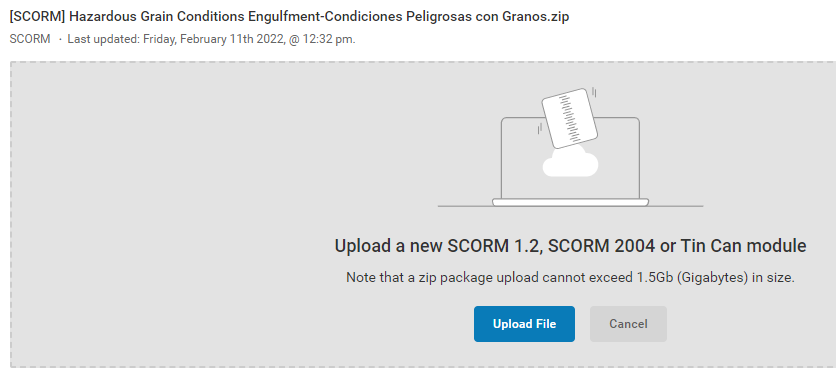 modules in a course image.png)
Create a new module version, to manage bigger content changes
To change the structure of the SCORM or Tin Can module in an existing course, you need a new course version. For the smoothest sequence for your learners:
- create a new version of the course and let your current learners complete the existing course uninterrupted
- in the new version, delete the existing SCORM or Tin Can module
- create a new module, with the new SCORM or Tin Can ZIP file
- publish the new version of the course
Change library or course modules?
When you create or upload a content module, the module is a single "chunk" of content, that Safety Made Simple shows in 2 places: within your course, and in the Library.
So, if you change the module, the changes appear wherever the module is in use: in courses, and also in the library.
You can update the module from a course, or from the library: the effect is the same.

Related Articles
SCORM and xAPI (Tin Can): overview
Intended Audience: Administrators, Instructors Summary SCORM and xAPI are the most popular technical standards for eLearning software products. Safety Made Simple supports both standards. This article provides a brief introduction to each ...Add Tin Can (xAPI) content to modules
Intended Audience: Administrators, Instructors Summary Upload Tin Can (xAPI) content as zipped files, to provide interactive onscreen content for your training modules. Safety Made Simple supports LRS (Learning Record Store) tracking through an ...Add SCORM content to modules
Intended Audience: Administrators, Instructors Summary Upload SCORM content as zipped files to provide interactive learning modules. Safety Made Simple supports SCORM v 1.2, and SCORM 2004 (3rd and 4th editions). As best practice Safety Made Simple ...Course content types
Intended Audience: Administrators, Instructors Summary Anyone can build courses in Safety Made Simple. Upload and arrange your existing content, then drag and drop it straight into the course. Overview Mix, match, and structure your courses by ...Copy a course
Intended Audience: Administrators, Instructors, Managers (with Instructor authorities) Summary Single Portals may copy a course to re-use content in your current portal. This feature is not available in Value Portals. You can configure a course as a ...