Publish a new version of a course
Reversion a course to update materials and get the latest training content to your learners.
Topics covered in this article:
- Versions Overview
- Version changes; effects on learners
- Create a new version of a course
- Publish a new version
Versions overview
Course versions help you track course content changes. For example: if you run courses on standards for health and safety, and the standards change significantly, you need a new version of your course to present the new standard.
Course versions tell you which learners have completed which courses. You can run reports by version of courses, so you can identify those learners who have completed required training, and those who need to re-enroll soon.
The system manages your course versions automatically and alerts you if you attempt a change that requires a new version.
A significant structural change to content requires a new version. You get a re-version prompt when you:
- change the course structure, such as adding or removing modules
- make significant changes to SCORM and Tin Can modules
Creating a new version of a course is not required when:
- you need to change text or images within a Text & Images module
- adding or removing segments from within a module
- replacing a SCORM or Tin Can file, that does not contain structural changes
 Tip: typically, you can change spelling, punctuation and images in a module without creating a new version.
Tip: typically, you can change spelling, punctuation and images in a module without creating a new version.Version changes: effects on learners
The change of versions is most significant for learners with In Progress status, who are partway through their course.
When you create a new course version, you decide how to handle learners who are at different stages of their courses:
- for learners in Not Started status: choose if they are enrolled automatically in the new version, instead of completing the old one
- for learners in In Progress status: choose if they complete the course they started, or if they restart the new version of the course from scratch
- for learners in Completed status: their completed course stands in their learning records, and does not change
 Note: If you move In Progress learners from one course version to another, they must restart the course.
Note: If you move In Progress learners from one course version to another, they must restart the course.You can't move learners who have Completed the course to the newest version of the course automatically. Those learners completed the course as it was defined in their learning path when they started.
After you publish the new version of the course:
- the previous course's status changes from Under Revision to Archived. You can report on past or existing enrollments on this course, but cannot add new enrollments
- the application removes the previous course from the catalog automatically
- if required, learners will be enrolled on the current version of the course, and unenrolled from the previous version
Create a new version of a course
- From main navigation go to Courses > your course name.
- From the action menu select Create a new version.
- Confirm a new version of the course has been created for you to edit.
When you re-version a course, the application:
- changes the status of the existing version of the course to Under Revision. This status lets admins know that the course is changing, but it remains active for new enrollments. The course remains in your catalog and storefront.
- creates the new version of the course, with a Draft status
Publish a new version
When you complete your changes, publish the latest version of your course.
 Note: If you move In Progress learners from one course version to another, they must restart the course.
Note: If you move In Progress learners from one course version to another, they must restart the course.You can't move learners who have Completed the course to the newest version of the course automatically. Those learners completed the course as it was defined in their learning path when they started.
The following screenshot shows the publishing options available when you re-version a course.
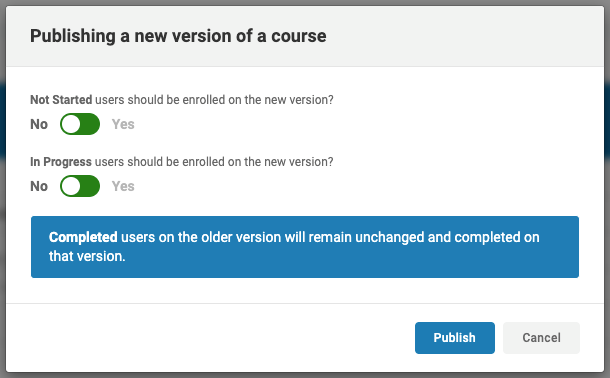
- From main navigation go to Courses > your course name (draft).
- From the action menu, select Publish Course. The application opens a dialog for handling existing enrollments on the previous version of the course.
- In Publishing a new version of a course:
- for Not started users should be enrolled on the new version?choose Yes or No
- for In Progress users should be enrolled on the new version?choose Yes or No
If you choose Yes to enroll In Progress users to a new version of the course, the dialog posts a warning, which reads:

The following screenshot shows the warning message.
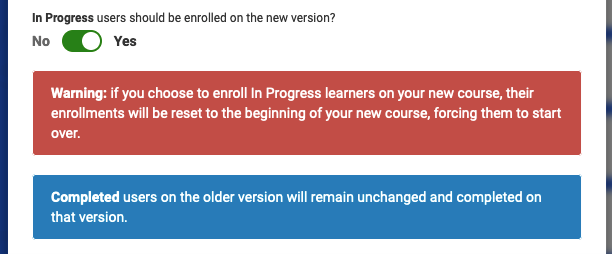
- Select Publish to confirm your selection and publish the new version of the course.
Re-versioning courses on learning paths
Courses that are part of learning paths are re-versioned through the same process.
When publishing a new version of a course on a learning path, you get a new option which applies to learning paths only:
- Keep to retain the previous version of the course on the learning path
- Replace to update the learning path with the new version of this course, for all Not Started and In Progress users
This choice affects your learning paths, and your
learners. Make sure you have a plan for keeping learners up to date. For
example:
- if you choose Keep to
avoid disruption to learners, you can't edit the learning path to update the
course version at a later point. You can set up an additional course outside
the learning path for any critical updates, or start a new learning path to add
the newest course version
- if you choose Replace,
the In Progress learners enrolled on the course must start the
course over. Contact learners before making the version
change, so they understand what is happening to their course progress
The other enrollment options, for Not Started and In Progress learners apply to those enrolled on the course outside of the learning path.
The following screenshot shows the dialog for publishing a new version of a course, which is on a learning path. The option highlighted applies to learning paths. The other options apply to courses outside the learning path.
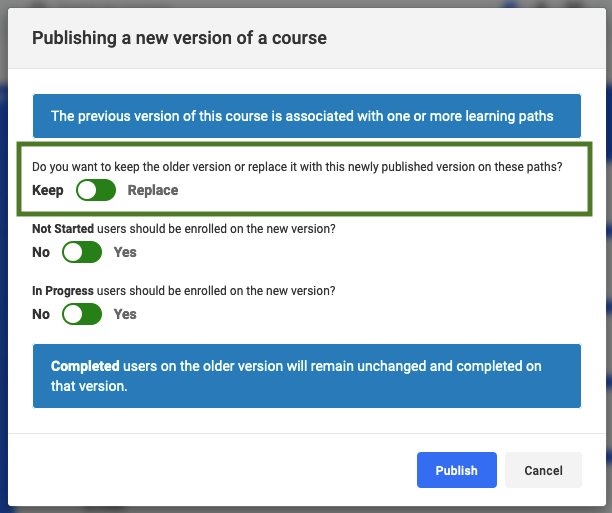
Related Articles
Course statuses
Intended Audience: Administrators Summary The course status tells you if a course is available for managers to enroll users, for self-enrollment through the catalog. These statuses are internal and appear only to users who create or manage content. ...Archive a course
Intended Audience: Administrators, Instructors, Managers with instructor permissions You can archive a published course when you don’t need it anymore. Archiving a course means: the course is no longer available for new enrollments you retain access ...Checklists: create checklists and add to a course
INTENDED AUDIENCE: Admins Summary Create and edit an on-the-job training (OTJ) checklist and add it to a course. Re-use the checklist as often as needed. Note: if you create the checklist from the Courses page, you can edit the checklist until you ...Replace a SCORM or Tin Can (xAPI) module in a course
Intended Audience: Administrators, Instructors Update a SCORM or Tin Can module in a published course. Safety Made Simple supports SCORM v 1.2, SCORM 2004 (3rd and 4th edition), and Tin Can aka xAPI protocols. Replace content: feature overview ...Publish a course
Intended Audience: Administrators Summary Publishing a course makes it available for enrollments. You control access to the course in the course details. Publishing a course After placement and ordering of your course modules is complete, the next ...