Manage resource files
Keep resources up to date
Update resource files to ensure your learners have the most recent files. Delete resources that contain outdated or no longer used materials.
For resources, Safety Made Simple generates unique static URLs that you can share outside a course. You can change the file within the resource, and the URL stays the same.
Access permissions
- All admins: can create, manage and share resources in a portal
Update resource files
You update resources by removing an existing file from a current resource, and uploading a new file in its place.
- From main navigation go to Library.
- From secondary navigation select Resources.
- Search for and select the name of resource to update.
- Select the X next to the file name in the Resource file card to remove the old resource.
- Select Upload File to add a new attached file to the resource.
The following screenshot shows a sample file within a resource, before deleting.

Delete resources
To remove resources completely from the portal, you delete both the attached file, and the resource record.
- From main navigation go to Library.
- From secondary navigation select Resources.
- Search for and select the resource.
- From the action menu, select Delete.
- In the confirmation dialog, select Yes, or cancel by selecting No.
When a resource is deleted, previously shared URLs now show a Resource not available message. The following screenshot shows an example of the message.
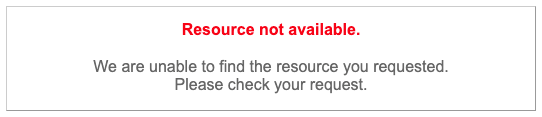
Related Articles
Create a resource
Intended Audience: Administrators Resources let you make content, such as documents and videos, available to your learners, outside of a course enrollment. Resources are shared through the library, or by a direct link. Resources provide learners ...Share a resource
Intended Audience: Administrators Provide resources to learners through Resources in primary navigation, or share a direct link, outside of Safety Made Simple. Note: Shareable URLs are not recommended for video streaming use. Shareable resource URLs ...Categories: create and assign searchable categories for your portal
Intended Audience: Administrators Categories let you structure your courses into searchable groups. Create categories once, and use them to organize your resources and catalog. When you create categories they are available across the portal. They're ...Where can I store blank forms?
Intended Audience: Administrators Note: The ability to add documents to the Resources area is only available for Branded Portals (not Value Portals). Admin users have the ability to provide blank forms such as Confined Space Entry Permits, Hot Work ...Your portal's reusable modules
Intended Audience: Admins, Instructors, Managers with Instructor permissions Create content once, use it across multiple courses Reuse modules and build courses from existing content, through the portal library. When you create a course, Safety Made ...