Exams: create an exam
Summary
Exams can contribute to a final grade for a course, or serve as a knowledge check only. A knowledge check uses an exam module, but its score does not affect the final grade. Use a knowledge check as a quick quiz to review content, without affecting the learner's course results.
You create exams in stages:
- create a group of exam questions, called a question pool
- create an exam module
- add one or more question pool(s) to the module
- set the exam options
Using question pools means you can re-use a pool for more than one exam, and you can create multiple pools to vary exam question ranges.
Create an exam module
- From main navigation select Courses > your course name.
- From secondary navigation select
- From Add New Content, select Add Exam.
- In Title, enter a name for the exam module and select Save.
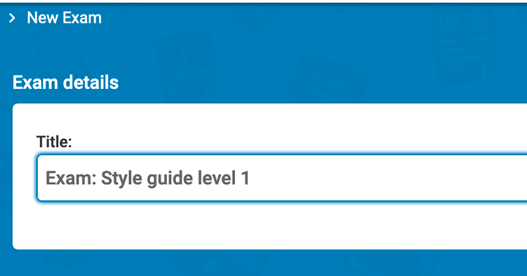
Add a question pool to the exam module
Add as many question pools as you need, to provide the questions for your exam.
- From main navigation select Courses > your course name.
- From secondary navigation select Content.
- Select your exam module.
- From the exam module's Content page, select Add QP from Library.
- From the Add Question Pool dialog, choose one (or more) question pool(s) from the list, and Save.
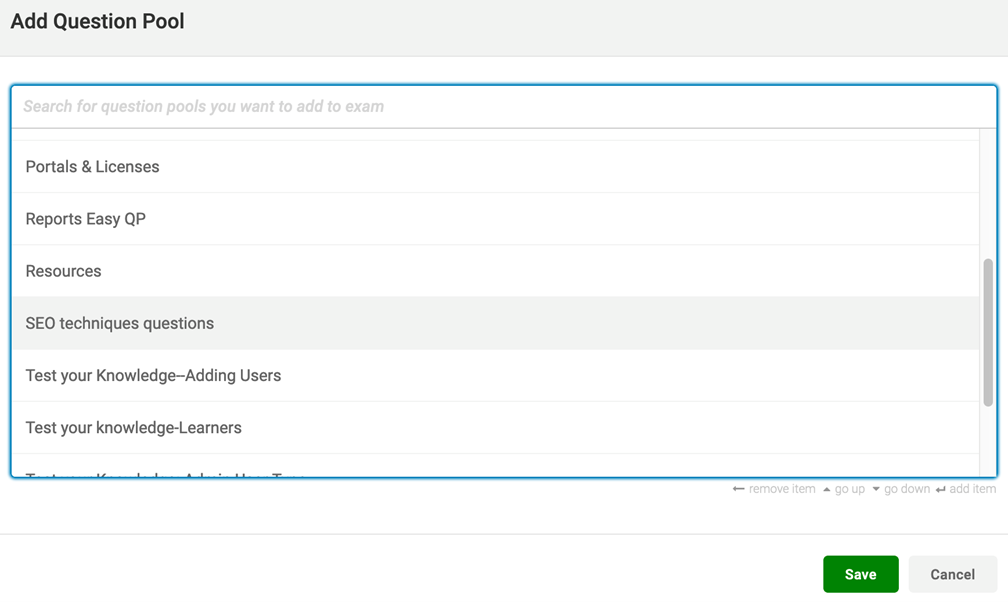
Review the questions
The exam module's Content page shows the question pool(s), with a preview of the questions. The application includes all the questions by default.
- Review the list of questions: turn on any questions you don't want to use in the exam.
- To change the order the questions appear in the exam, select the arrow cross to drag the question to a new place in the list.
- Optionally: trun on Set the number of questions to be displayed at random? if you want to use a random selection of the questions, rather than every one of them. Enter the number of questions in the field.
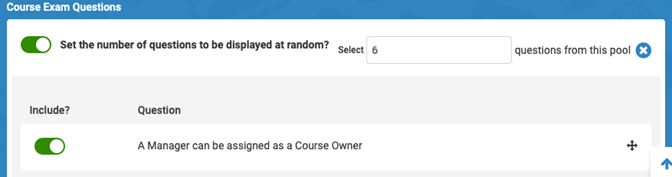
Preview the exam
On the course page, from the Action menu select Preview Course.
You can see exactly what the learner sees when they take the exam.
Related Articles
Exams: create and edit a question pool
Intended Audience: Administrators, Instructors Summary Create and edit question pools for use in exam modules. Re-use the question pool in multiple exams. Create a new exam question pool Navigate to Library> Question Pools. Select Add Question Pool. ...Exams: question types overview
Intended Audience: Administrators Summary Safety Made Simple has 6 different question styles available, for creating question pools for exams. Within a course, you create a question pool, and add questions to the pool for an exam. Within a question ...Exam options
Intended Audience: Administrators Summary You can set passing scores, allow a fixed number of attempts, and select a learner's best result from multiple attempts. Safety Made Simple provides flexible options for exams, to suit your content, and your ...Create a survey
Intended Audience: Administrators, Instructors Create surveys to gather feedback from learners. Check the quality of your course through questions and ratings. A survey module is different from the course review. A survey, sometimes called a course ...Creating and managing content in Safety Made Simple
Intended Audience: Administrators, Instructors Create courses from "chunks" of content, made up of modules and segments. Courses and modules are reusable, so you can build courses from existing content and resources. Modular structure The following ...