Exam options
Summary
Safety Made Simple provides flexible options for exams, to suit your content, and your learner needs.
In Safety Made Simple, both exams and knowledge checks use exam modules. Both formats use question pools, and the application generates a score for each format. The difference between them is that an exam contributes to the learner's final grade, and a knowledge check does not affect the final grade.
 Tip: test any exam module before publishing it in a course, to see how the options apply to learners in practice.
Tip: test any exam module before publishing it in a course, to see how the options apply to learners in practice.Set exam options
 Note: In Exam Options, you must enter the Passing Score to publish your course. The default settings may be used for all other options.
Note: In Exam Options, you must enter the Passing Score to publish your course. The default settings may be used for all other options.- From main navigation select Courses > your course name.
- From secondary navigation select Content.
- From the list of course modules, select the exam module.
- From the exam module's Content page, select Exam Options.
- Set the exam options as required.
- Save to finish.
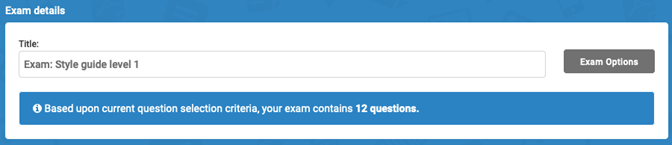
Exam options in detail
Question Randomization
- Randomize the order of the questions displayed: you can set the order of questions, or choose a random order
- Randomize the order of the answers displayed (Affecting only choice questions): the application changes the order of the possible answers for multiple-choice questions
Prevent previously answered questions access
- By enabling this option you will prevent learners from returning to the previously answered question during the exam: this setting keeps users from changing their earlier answers
Timed Exams
- Exam is timed: sets a timer
- Time allocated for exam ____ minutes: set the exam length, in minutes
- Show warning ____ minutes before the time runs out. A value of zero implies no warning: give learners a notice of time elapsed
Knowledge Check
Use a knowledge check as a quick quiz to review content without affecting learners' final results.
- Exam is only knowledge check: enabling this setting means the exam no longer contributes to the learner passing or failing the course. Learners pass or fail based on other components of the course, like another exam, or an assignment
Passing score
You must set a score to pass or fail a learner, using either a percentage or a point score. Safety Made Simple calculates the maximum point score based on the questions you selected.
- Passing score is ___ % from possible 100%. This is the required pass score for the exam.
OR - Passing score is ___ from possible ___ points. This is the number of points to be scored to pass.
- Show passing score required before starting the exam: tell learners pre-exam
- Show passing score required after submitting the exam: tell learners post-exam
 Note: If you have 2+ scoring modules in your course, you can set a course pass mark. The course pass mark lets you set a Pass requirement for the average of the scoring modules. If you do not set a course pass mark, learners who fail one exam fail the whole course.
Note: If you have 2+ scoring modules in your course, you can set a course pass mark. The course pass mark lets you set a Pass requirement for the average of the scoring modules. If you do not set a course pass mark, learners who fail one exam fail the whole course.Attempt options
The attempt options settings change depending on how many attempts you set: some options become available only together with other choices.
If you allow unlimited attempts at the exam, the field for Number of attempts allowed disappears.
Options include:
- Unlimited number of attempts: enable to let learners try as many times as required to pass
- Allow user to re-attempt after pass: gives the learner a chance to improve their score
- Take users previous attempt status if better: for pass/fail exams
- Take users previous scoring percentage if better: choose the learner's best score
- Show attempt x of y during an exam: tell the learner how many attempts they have available
- Allow learners to leave and return to an exam attempt: offer an option to break up an exam if required
Submit options
Some options in this list enable or disable other choices. Options include:
- Send email to the learner's instructor when they submit this exam
- Choose when the email should be sent (1 of 3 dropdown choices)
- Bypass sequencing on this exam, when failed and it's their last attempt
- Show attempt x of y after submit
- Show Passed/Failed status after submit
- Show score achieved after submit
- Show question and answers given after submit
- Allow learners to download a PDF of their exam results after they submit this exam
 Note: The option to bypass sequencing on this exam works only with a pass mark set for multiple scored modules.
Note: The option to bypass sequencing on this exam works only with a pass mark set for multiple scored modules. Feedback options
Choose if, and when, the learner can see correct answers, and see feedback. You can choose to share the correct answer and feedback in specific circumstances. Options include:
- Show if an overall answer was correct or incorrect.
- Show the correct answer options after submit? (Choose one 6 answers)
- Show correct/incorrect feedback after submit? (Choose one of 6 answers)
Changing exam options while learners are taking courses
If needed, you can change options for an exam. Changing options does not require a new version of the course.
By default, if you change any exam options, Safety Made Simple turns on Allow relaunch after completion option in your course Due Dates / Valid Periods. This option makes it easy for learners to restart an exam right away.
When you change any exam options, always check the status of Allow relaunch after completion. Make sure it's set correctly for your course.
To access the setting, go to Courses > your course name > Info > Due Dates / Valid Periods.
Related Articles
Exams: create an exam
Intended Audience: Administrators Summary Use exams to test your learners' knowledge and their retention of your content. Exams can contribute to a final grade for a course, or serve as a knowledge check only. A knowledge check uses an exam module, ...Creating and managing content in Safety Made Simple
Intended Audience: Administrators, Instructors Create courses from "chunks" of content, made up of modules and segments. Courses and modules are reusable, so you can build courses from existing content and resources. Modular structure The following ...Courses: set a pass mark
INTENDED AUDIENCE: Admins, Instructors, Managers Summary For courses with 2+ scoring modules, set an optional pass mark for the whole course. When you add a second scoring module to your course, Safety Made Simple has additional options to manage ...Manage Course due dates and valid periods
Intended Audience: Administrators, Managers Summary Set due dates and valid periods, aka expiry dates on courses and individual enrollments. The difference between due dates and valid periods A due date sets an advisory date for when a user should ...Exams: question types overview
Intended Audience: Administrators Summary Safety Made Simple has 6 different question styles available, for creating question pools for exams. Within a course, you create a question pool, and add questions to the pool for an exam. Within a question ...