Enrollments: remove individual users and update their status on courses
Intended Audience: Administrators, Managers
Summary
Update an individual user’s details, or remove them from a course.
Safety Made Simple offers 2 ways to change existing enrollments for individual users: from the Users menu or the Courses menu. Your access to these options depends on your user type and permissions.
These options are distinct from updating and managing groups on courses.
Access permissions
Admins can update all users' status on courses freely, without restrictions.
Managers can update learners' status on courses if they have permissions turned on.
Instructors can set learners complete, for learners assigned to the instructor on a course. Instructors can't access learner records outside their assigned courses.
Update enrollments through Users menu
- From the main navigation go to Users > user name.
- In the secondary navigation, select Enrollments to view the user's courses.
- Select a course, then select More (aka 3-dot menu) to choose one of:
- View details: course name, user's status
- Unenroll: remove them from the course
- Set Complete: manually mark the user as Completed, Passed or Failed the
course
- Set Expiry date: select a date to end the user’s access to the
course
- Set Due date: select the advisory date when users should finish a course
- For the selected option, follow the dialog prompts to complete the step.
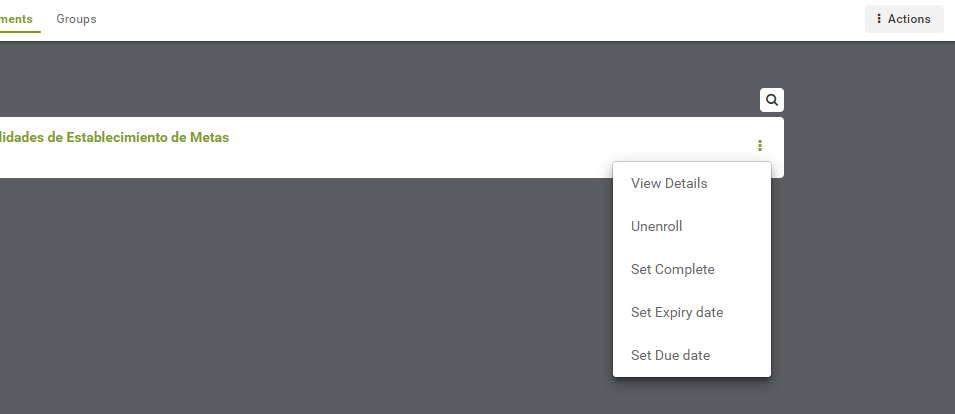
Update enrollments through Courses menu
- From the primary navigation menu, select Courses > your course.
- In the secondary navigation, select Enrollments.
- Use the secondary search to find the user.
- For the user, select More (aka 3-dot menu) to choose one of:
- View Details: course name, user's status
- View User details: takes you to the user's Info
- Set Expiry date: select a date to end of user access to the
course
- Set Due date: of the course: advisory date when users should
finish a course
- Unenroll: remove them from the course
- Set Complete: manually mark the user as having completed the
course
- Follow the dialog prompts.
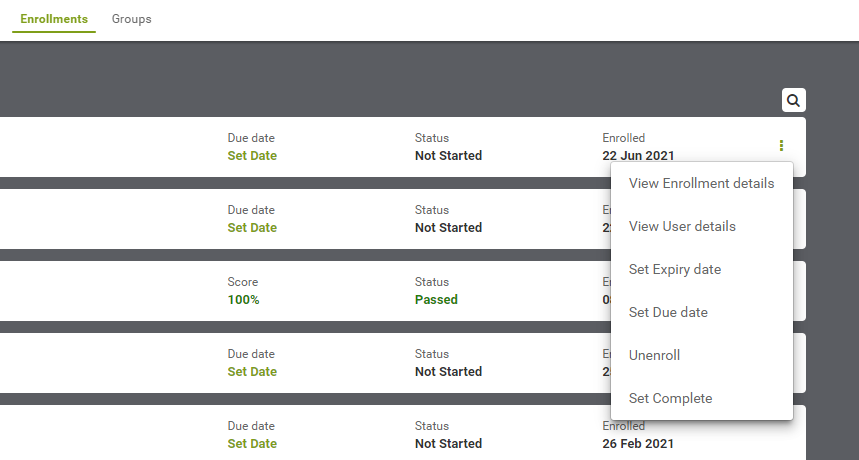
Related Articles
Creating enrollments
Intended Audience: Administrators, Managers Summary Deliver your courses to your learners. Enrollments let you assign courses to your learners individually, or in groups. Access Permissions to enroll learners Admins can enroll learners and groups ...Enrollments: manage enrollment requests from learners
Intended Audience: Administrators, Managers Summary Enrollment requests let managers and admins view, approve or reject enrollments by learners. By default, learners can enroll themselves on courses in your catalog. You can change the default, to ...Enroll groups on a course
Intended Audience: Administrators, Managers Summary Enrollments let you assign courses to your learners individually, or in groups. Learn about assigning courses to groups. Group enrollments can take longer to process than individual learner ...