Delete a course: effects on learners, reporting and learning paths
Summary
You can't run reports on a deleted course. Learners who completed the course retain their learning history.
Deleting a course
- Navigate to Courses > Course Name > Actions > Delete Course.
- Choose whether to let users currently enrolled (Not Started, In Progress) finish the course, or if you will unenroll them.
- Choose whether to let Completed enrollments remain on the course, or if you will unenroll them.
- Select Delete.
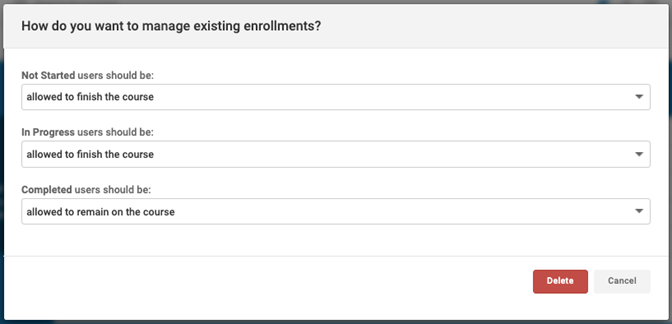
If your course is on a learning path, the application warns you that deleting the course automatically removes it from the path for any learners who have not yet completed the course.
Learners who completed the course on the Learning path can still access the course from their Completed Courses tile.
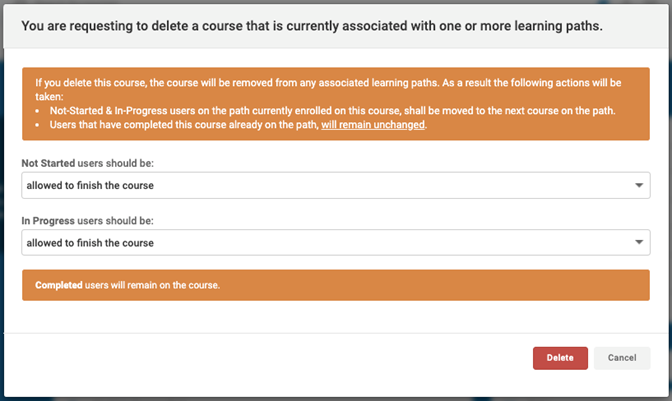
Effects on reporting and on learners
After deleting a course, you cannot run further reports on the course. The Course History report, available only per-user, remains the only record of course attendance.
The learner experience depends on your admin's choices. If you let a user’s completed course enrollments remain on the course:
- access to the course, credits, and certificates remain on a user’s Dashboard > Completed Courses tile
- completed courses and earned credits remain listed in their Training History, available by download
If you unenroll a user’s completed course enrollments from the course:
- completed courses and earned credits remain listed in their Training History, available by download
Related Articles
Add courses and learning paths to the catalog
Intended Audience: Administrators Summary The internal course catalog lets users view courses and enroll themselves, for self-directed learning. Set up the catalog for the portal, then choose which courses and learning paths to offer through the ...Add images for a course or learning path
Intended Audience: Administrators, Instructors Summary As a part of your course settings, upload up to 3 images to represent a course or learning path, and set 1 image as a thumbnail. Use JPEG or PNG image formats for best results and set image sizes ...Publish a new version of a course
Intended Audience: Administrators, Instructors Reversion a course to update materials and get the latest training content to your learners. Topics covered in this article: Versions Overview Version changes; effects on learners Create a new version of ...Archive a course
Intended Audience: Administrators, Instructors, Managers with instructor permissions You can archive a published course when you don’t need it anymore. Archiving a course means: the course is no longer available for new enrollments you retain access ...Course statuses
Intended Audience: Administrators Summary The course status tells you if a course is available for managers to enroll users, for self-enrollment through the catalog. These statuses are internal and appear only to users who create or manage content. ...