Create a text and image module
Intended Audience: Administrators, Instructors
Summary
Text and image modules let you write text, embed images and videos, paste directly from Word, or build custom tables.
Create a text and images module
- From primary navigation select Courses > your course.
- From secondary navigation, select
- From Add New Content, select Add Module.
- Enter a title for the module and add any tags in the Module Info This title is visible to learners.
- Select Save.
- In the new content page select Add Text & Images. The application opens the rich text editor for text, tables, images, and embeddable media like video.
- Enter your text, links, and images in the rich text editor.
- Save to finish.
The following screenshot shows the options of segment types to add to a module.
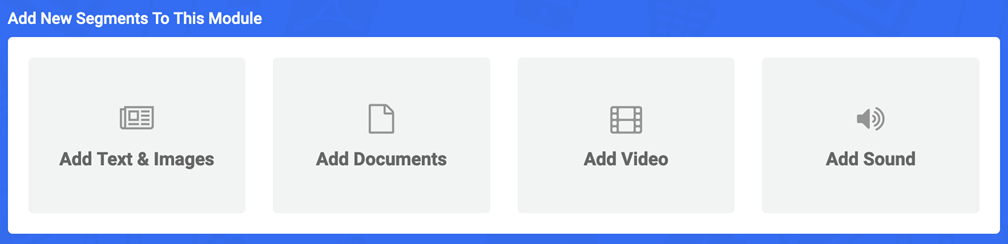
The following screenshot shows the CK editor interface.

Related Articles
Create a survey
Intended Audience: Administrators, Instructors Create surveys to gather feedback from learners. Check the quality of your course through questions and ratings. A survey module is different from the course review. A survey, sometimes called a course ...Courses: copy a module
Intended Audience: Administrators, Instructors Summary A modular course design lets you re-use "chunks" of content: copy modules from the library, or from course to course. Safety Made Simple treats modules, copied individually, as new modules: you ...Assignments: create an assignment for a course
Intended Audience: Administrators, Instructors Summary An assignment is a module type that lets learners submit free form text or upload files for review by their instructor, or admin. Learners can upload any of the file types supported by Safety ...Exams: create and edit a question pool
Intended Audience: Administrators, Instructors Summary Create and edit question pools for use in exam modules. Re-use the question pool in multiple exams. Create a new exam question pool Navigate to Library> Question Pools. Select Add Question Pool. ...Exams: create an exam
Intended Audience: Administrators Summary Use exams to test your learners' knowledge and their retention of your content. Exams can contribute to a final grade for a course, or serve as a knowledge check only. A knowledge check uses an exam module, ...