Copy a course
Intended Audience: Administrators, Instructors, Managers (with Instructor authorities)
Summary
Single Portals may copy a course to re-use content in your current portal. This feature is not available in Value Portals.
You can configure a course as a template to copy: for example set up a course with your Additional Settings, Due Date and Notifications, which you then copy for future courses.
The procedure to copy a course within a portal is the same, but you need to handle the results differently. See the detailed explanations that follow.
 Note: Copying a course that contains modules works differently from copying individual modules.
Note: Copying a course that contains modules works differently from copying individual modules.When you copy a course with modules, these modules
are images of the original modules, stored in the library. If you edit modules
within a course, any change to their contents appears in all versions of the course.
Copying individual modules lets you edit the copied
modules, without affecting the original modules.
Copy a course: how-to
This same process applies to copying a course within a portal.
 Note: You cannot edit a course during the copying process.
Note: You cannot edit a course during the copying process.- From main navigation go to Courses > your course name.
- From the Action menu, select Create a Copy.
- In the Create a Copy dialog:
- select a destination portal: you can create a copy in your current portal
- select a status of Draft (default) or Published
- select Copy
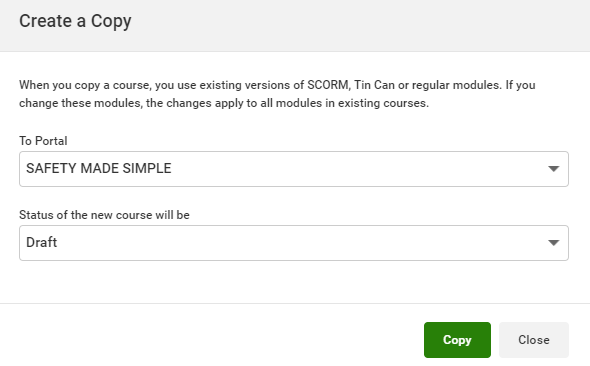
Copying a course within a portal
When you make a copy of a course within a portal:
- the copy has the same title as the original, with - Copy added to the title
- your copied course has a new course 'framework', but both courses refer to the same content stored in the library, including
- Text & Image modules
- Video modules
- Audio modules
- SCORM and Tin Can modules
- Exam and survey modules
- Question Pools
- Assignment modules
- ILT modules
- Certificates
- Checklist modules
- any edits to a content module (either from your original course, or from the copied course) changes all versions of the module
- You can edit the copied course settings, and add new modules: these changes do not affect the original course
- the copy "picks up" the original
course's reviews, as a part of the course settings. You can keep these reviews,
or delete them manually from the copied course
Creating a copy of a course within a portal is a way to share core content, then you may:
- tailor the course with additional modules
- adjust the settings like due dates or notifications

When Copying a Safety Made Simple course, be sure to always keep the course name intact. For instance, “SMS016 – PPE Basics” must remain at the beginning of the course name. You may add information at the END of the existing title to distinguish the copied course from the original course.
Related Articles
Courses: copy a module
Intended Audience: Administrators, Instructors Summary A modular course design lets you re-use "chunks" of content: copy modules from the library, or from course to course. Safety Made Simple treats modules, copied individually, as new modules: you ...Replace a SCORM or Tin Can (xAPI) module in a course
Intended Audience: Administrators, Instructors Update a SCORM or Tin Can module in a published course. Safety Made Simple supports SCORM v 1.2, SCORM 2004 (3rd and 4th edition), and Tin Can aka xAPI protocols. Replace content: feature overview ...Course statuses
Intended Audience: Administrators Summary The course status tells you if a course is available for managers to enroll users, for self-enrollment through the catalog. These statuses are internal and appear only to users who create or manage content. ...Publish a course
Intended Audience: Administrators Summary Publishing a course makes it available for enrollments. You control access to the course in the course details. Publishing a course After placement and ordering of your course modules is complete, the next ...Archive a course
Intended Audience: Administrators, Instructors, Managers with instructor permissions You can archive a published course when you don’t need it anymore. Archiving a course means: the course is no longer available for new enrollments you retain access ...