Categories: create and assign searchable categories for your portal
Intended Audience: Administrators
Categories let you structure your courses into searchable groups. Create categories once, and use them to organize your resources and catalog.
Prerequisite
to using categories
To access Course & Resource Categories from portal Settings, you must set up at least one of the features that categories support. Any of the following actions prompts the menu to appear:
· upload a resource to the library
· turn on the Internal Course Catalog
Create categories for your portal
- From main navigation go to Settings > Course & Resource Categories > Edit Categories.
- Enter up to 20 category names.
- Optionally: change the Category terminology label.
- Save to finish.
 Note: if you need more categories, contact the Safety Made Simple Support team.
Note: if you need more categories, contact the Safety Made Simple Support team.The screen shot shows an example using the term Topic for categories.

Add a category to a resource
You can add categories to existing resources in your library to help learners find them.
- From main navigation go to Library: from secondary navigation choose Resources.
- Select a resource.
- In Resource Categories, search for and select the terms you created.
- Save to finish.
The screen shot shows categories added to a resource.
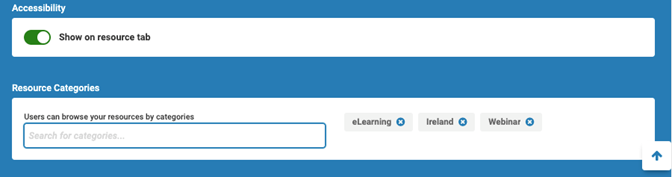
Assign a category to a course in the catalog
Categories in the catalog help learners find content by browsing.
 NOTE: When learners use the catalog, they can only filter courses by one category at a time.
NOTE: When learners use the catalog, they can only filter courses by one category at a time. - From the main navigation go to Courses > your course name.
- From the course Info page, select Catalog.
- In Course Categories, search for and select the terms you created.
- Save to finish.
The screen shot shows some sample categories attached to a course.
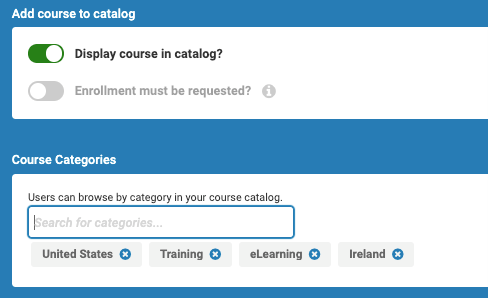
Related Articles
Create a resource
Intended Audience: Administrators Resources let you make content, such as documents and videos, available to your learners, outside of a course enrollment. Resources are shared through the library, or by a direct link. Resources provide learners ...Your portal's reusable modules
Intended Audience: Admins, Instructors, Managers with Instructor permissions Create content once, use it across multiple courses Reuse modules and build courses from existing content, through the portal library. When you create a course, Safety Made ...Manage resource files
Intended Audience: Administrators Keep resources up to date Update resource files to ensure your learners have the most recent files. Delete resources that contain outdated or no longer used materials. For resources, Safety Made Simple generates ...Share a resource
Intended Audience: Administrators Provide resources to learners through Resources in primary navigation, or share a direct link, outside of Safety Made Simple. Note: Shareable URLs are not recommended for video streaming use. Shareable resource URLs ...Where can I store blank forms?
Intended Audience: Administrators Note: The ability to add documents to the Resources area is only available for Branded Portals (not Value Portals). Admin users have the ability to provide blank forms such as Confined Space Entry Permits, Hot Work ...