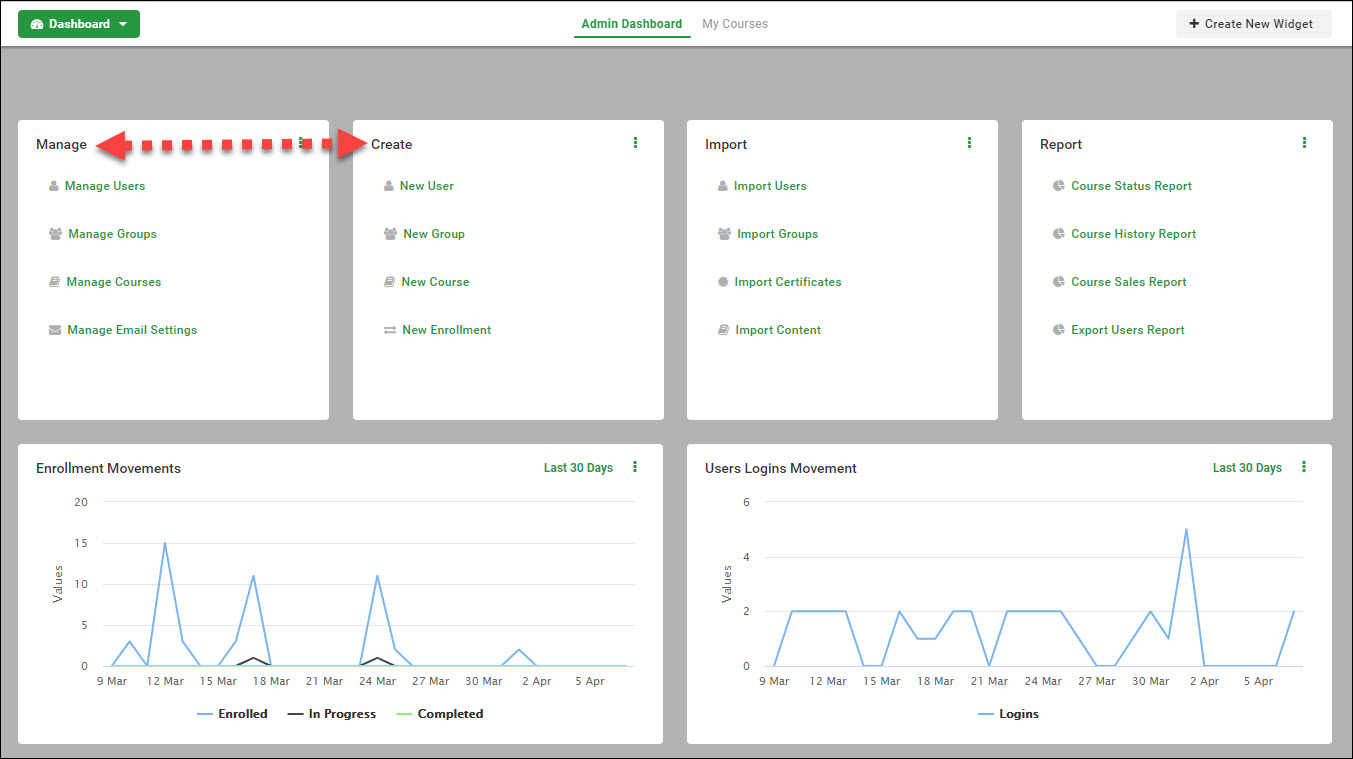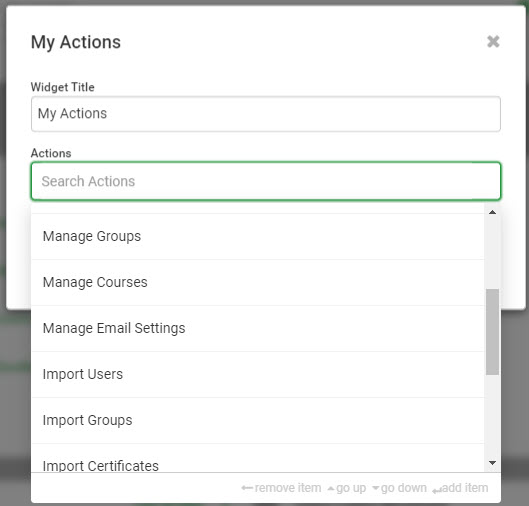Admins: Dashboard
Edit a Widget
To edit any of the Card or Graph widgets, click on the 3 vertical dots and then "Edit."
This will open a new window to modify the widget title, add or remove actions, and Update.
The graphs work much the same way. Click on the 3 vertical dots, click on Edit.
A new window opens with options to modify the widget title, select metric data, a time frame, and Save.
Any widget may be deleted. If you delete a widget, you will have to recreate the widget to add it back.
Re-Sort widgets by clicking and holding the mouse pointer on the widget title to drag and drop the widget to a new place.
Create a New Widget:
A new window will open to select desired widget.
Each widget type has different selections to make. Give the widget a title, make selections, and click the "Create" button when finished.
Related Articles
Manager Dashboard
Intended Audience: Managers only A clear intuitive overview of learner progress The manager dashboard gives you quick access to the numbers that matter most about learner enrollments. Manager dashboard: overview Cards, charts and graphs show users ...Admins: Custom user data: setup custom fields
Intended Audience: Administrators Summary Custom user data fields let you record additional user information in users' profiles. Custom user data fields in Safety Made Simple: Provide criteria for filtering learners into groups for automated ...Learner Dashboard
Intended Audience: All Users Learner Dashboard As Safety Made Simple updates its interface to meet our customer needs, all users will see a new Home tab (previously Dashboard) to view learning. The new Learner dashboard will look the same for ALL ...Admins: Login as learners
Intended Audience: Administrators Summary Admins can log in as learners and experience the learner’s portal directly, to help assist with learner accounts. We call it a proxy view as a Proxy user. Proxy user: overview Turn the feature on in Settings ...Admins: User types and permissions: overview
Intended Audience: Administrators Learn the four broad user types and their permissions within Safety Made Simple. User types define what features users can access. You set the user type when you create or invite users. The 4 user types are: ...